LINE with 12VPX for macOS/Windows
This page explains how to use LINE together with the 12VPX app for macOS or Windows.
Contents
Method for China
- Choose a server in 12VPX.
- Choose the WEB connection type for this server.
- Quit LINE if it is already started. (Very important! LINE must NOT be started before 12VPX connects.)
- Connect 12VPX.
- Start LINE.
- Open the LINE Settings window.
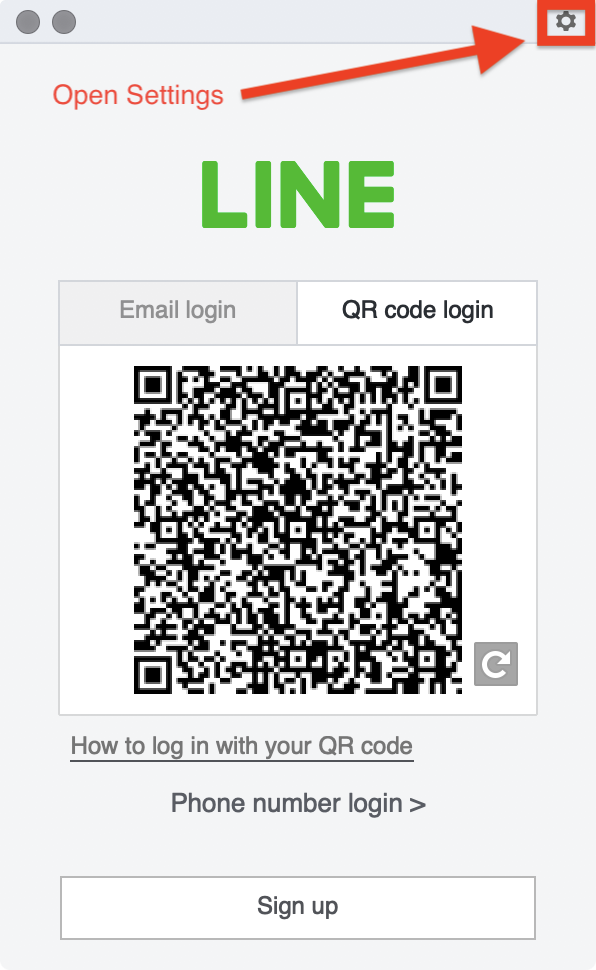
- Configure the proxy settings as shown in our screenshot below as #1.
- Click Apply as shown in our screenshot below as #2.
- Click Check proxy as shown in our screenshot below as #3.
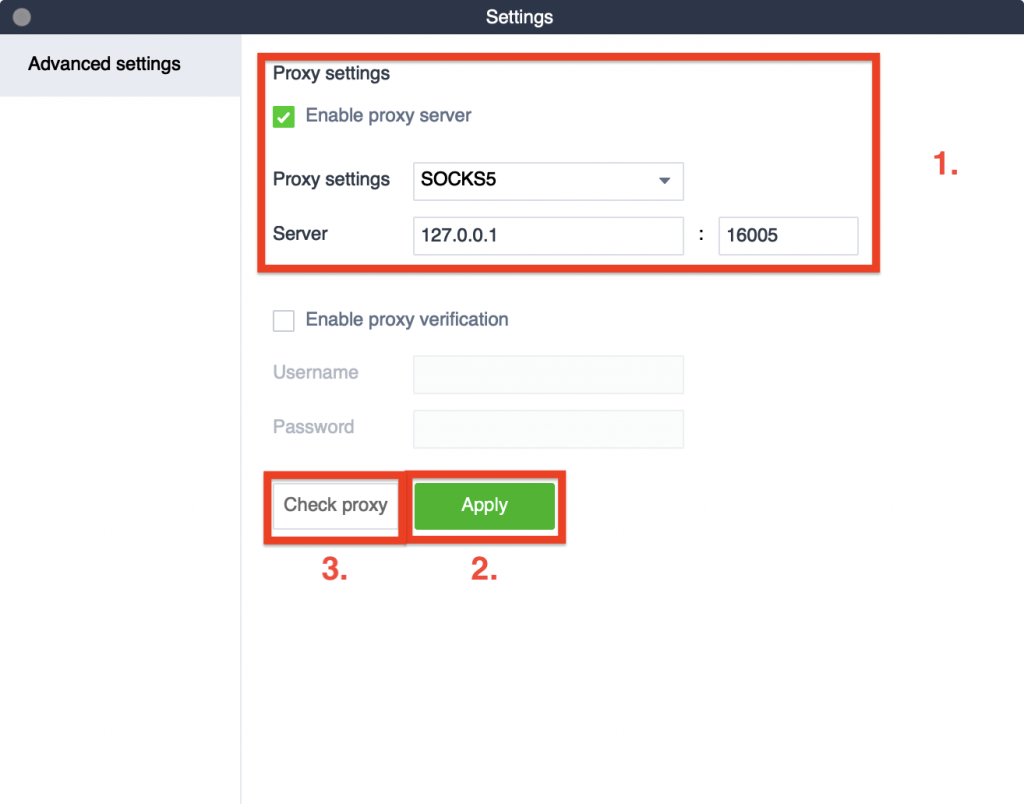
- The test result should show available.
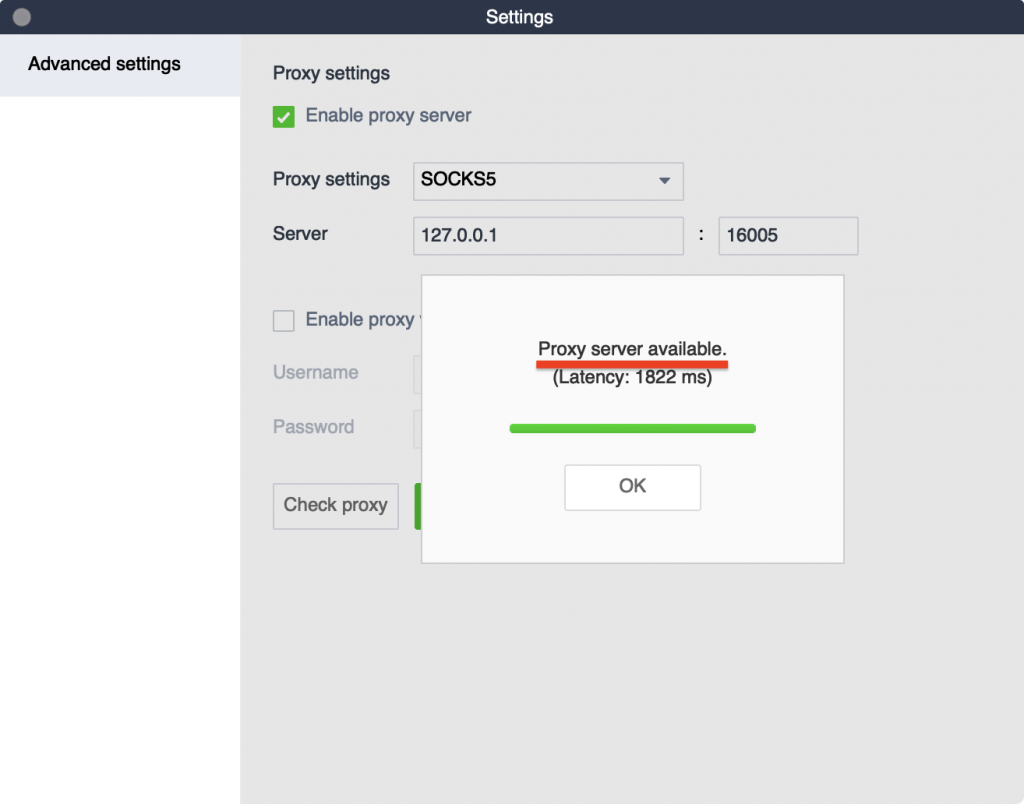
Method for everywhere else
Choose the OpenVPN option in 12VPX. No changes to LINE needed.
In China, OpenVPN will be very slow. If you are in China, please see the Method for China explained above.