FRITZ!Box
These instructions may vary based on the Fritzbox model you use.
Contents
Block Google DNS on your Fritzbox
- Open the Fritzbox settings page and navigate to: Home Network > Network > Network Settings > IPv4 Routes.
- Click the New IPv4 Route button.
- Enter the following information:
- IPv4 network: 8.8.8.8
- Subnet mask: 255.255.255.255
- Gateway: enter the internal IP of the of the Fritzbox itself, usually 192.168.178.1
- IPv4 route active: yes
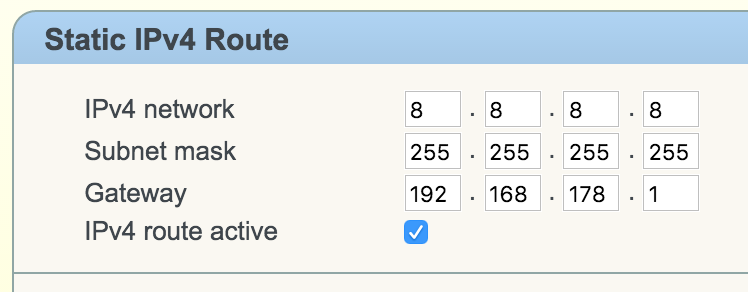
- Repeat the same steps for IPv4 network: 8.8.4.4.
- You should end up with something like this:
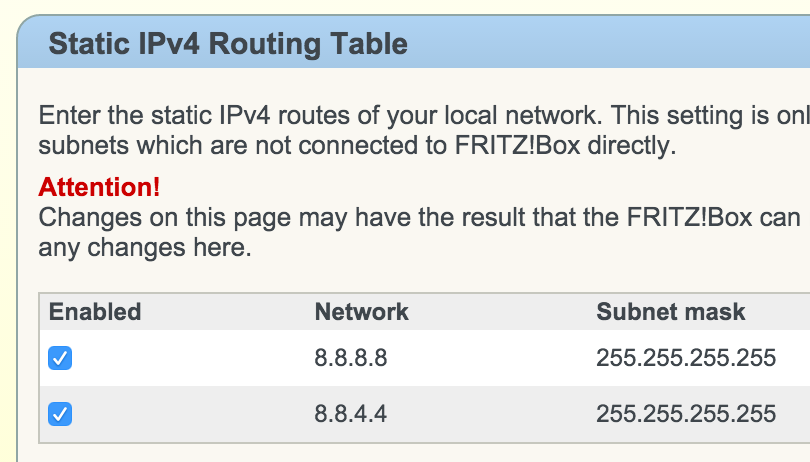
Power-cycle your devices
To make sure all your devices use the new DNS settings, please follow these steps:
- Turn off the device.
- Unplug the power cable from the router.
- Wait 30 seconds.
- Plug the power cable back in.
- Turn the device back on.
Test your Google DNS block
We recommend that you verify the block by trying to ping Google's DNS servers.
- On Windows, please open a Command Prompt. On OS/X, open a Terminal instead.
- Enter the following command in the Command Prompt or Terminal:
ping 8.8.8.8
This will send a series of pings to the Google DNS server. If they all fail, your block is working properly.
- Repeat the test for 8.8.4.4:
ping 8.8.4.4