VPNGUI supports the sharing of WEB connections. (OpenVPN and StealthVPN connections cannot be shared.)
The shared connection can be used on any device that supports a proxy server. (Most devices support this. The only notable device that does not allow it, is XBOX.)
Contents
Enable sharing
The following steps will enable the VPN connection sharing:
- Disconnect from the VPN.
- Open the VPNGUI Preferences.
- Select the Sharing tab.
- Enable the Share WEB connections on my network option.
- Connect to the VPN.
When you're not connected to the VPN, the result should look like this:
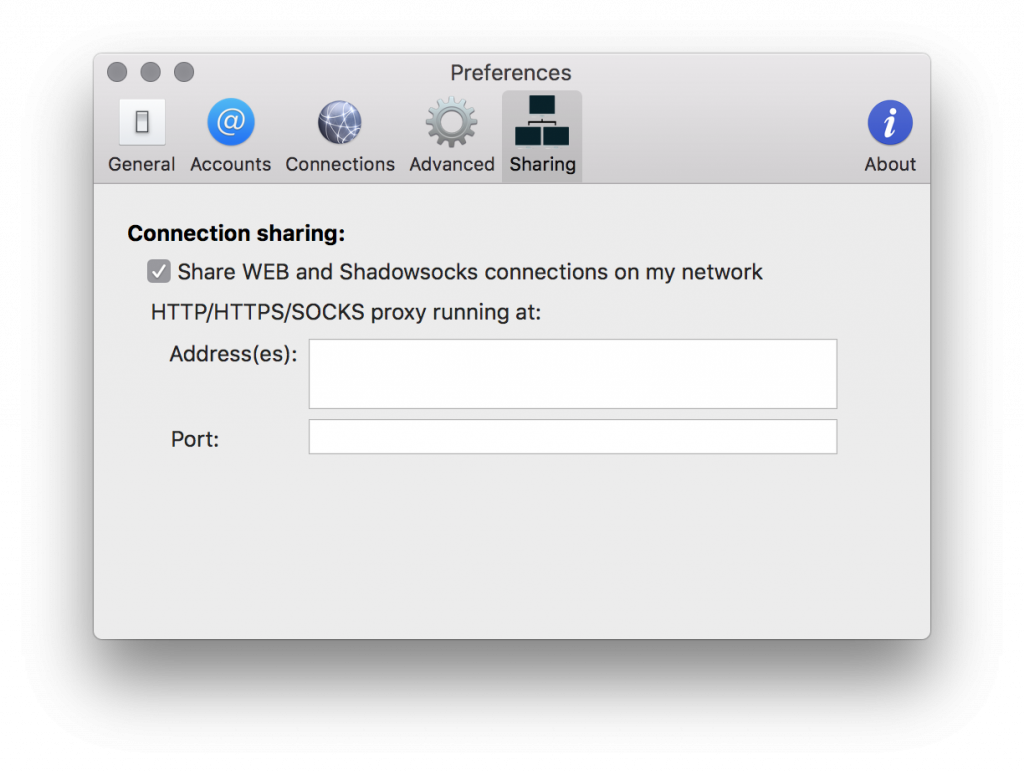
When you are connected to the VPN, the result should like something like this:
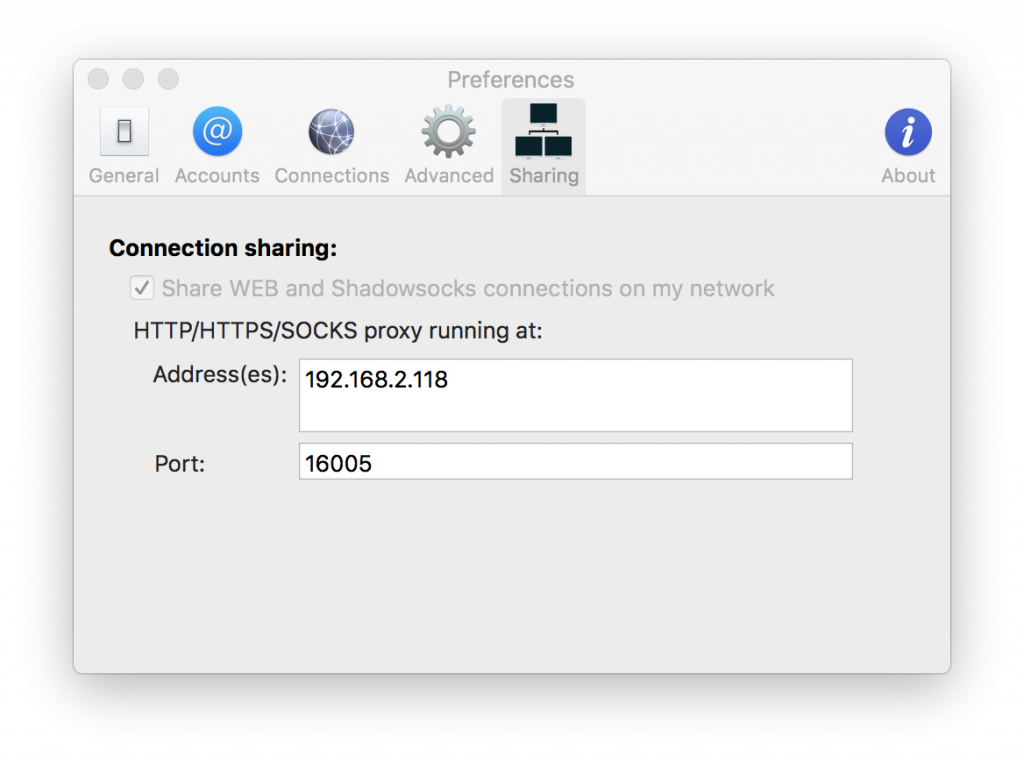
The Address or Port may be different on your computer. That's expected.
Your computer now functions as a Proxy Server.
Using the shared connection
Now that you've turned VPNGUI into a Proxy Server, you'll need to setup the client device as a Proxy Client.
The instructions below provide a generic guideline that applies to most devices. Please contact us if you more help with a specific device.
On the client device, look for the Proxy Settings. In most cases these are found in the Advanced section of the Wi-Fi or LAN settings.
The Proxy Settings will ask you for a HTTP proxy, and sometimes a HTTPS or SOCKS proxy. You can enter the same information for all three.
The Server address and a Port asked for, are the Address and Port that you found in VPNGUI, as shown in the screenshots above.
Important
The Address or Port may change when you switch networks or restart the computer. You will have to update the client device accordingly.
If you want to use the client device without the Proxy Server, you will have to remove/undo the Proxy Settings.