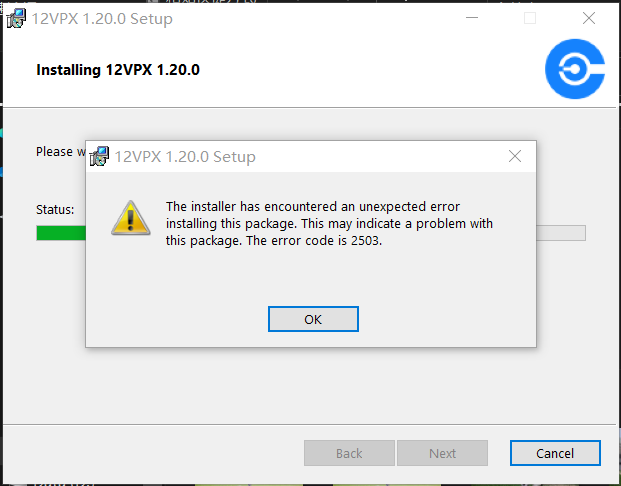
When installing or updating our Windows app you may run into error 2502 or 2503. On this page we'll explain why this happens, and how to fix it.
Why does it happen?
During the installation process our installer creates temporary files in a folder that is assigned for this purpose by Windows. When the creation of these files fails, error 2502 or 2503 pops up.
The folder for temporary files is usually found at C:\Windows\Temp, though it may be elsewhere if you installed Windows on a different drive or in a different folder.
How to fix it?
- Navigate to This PC > Local Disk (C:) > Windows and locate the Temp folder.
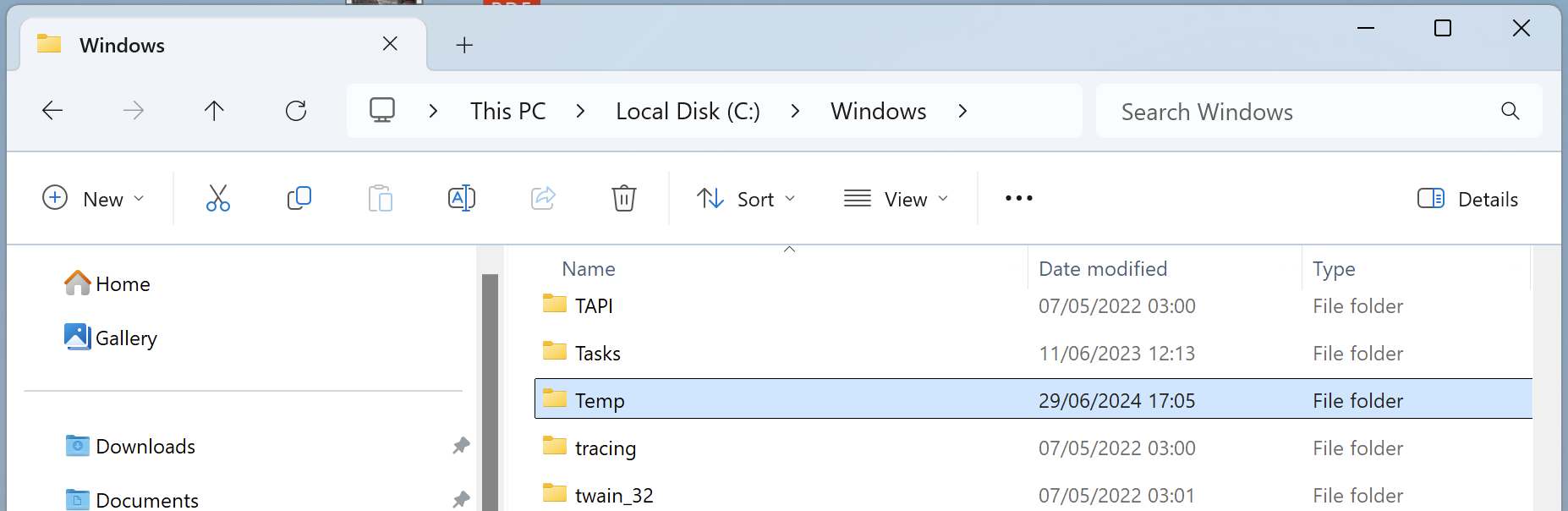 2. Now right-click the Temp folder and choose Properties.
2. Now right-click the Temp folder and choose Properties.
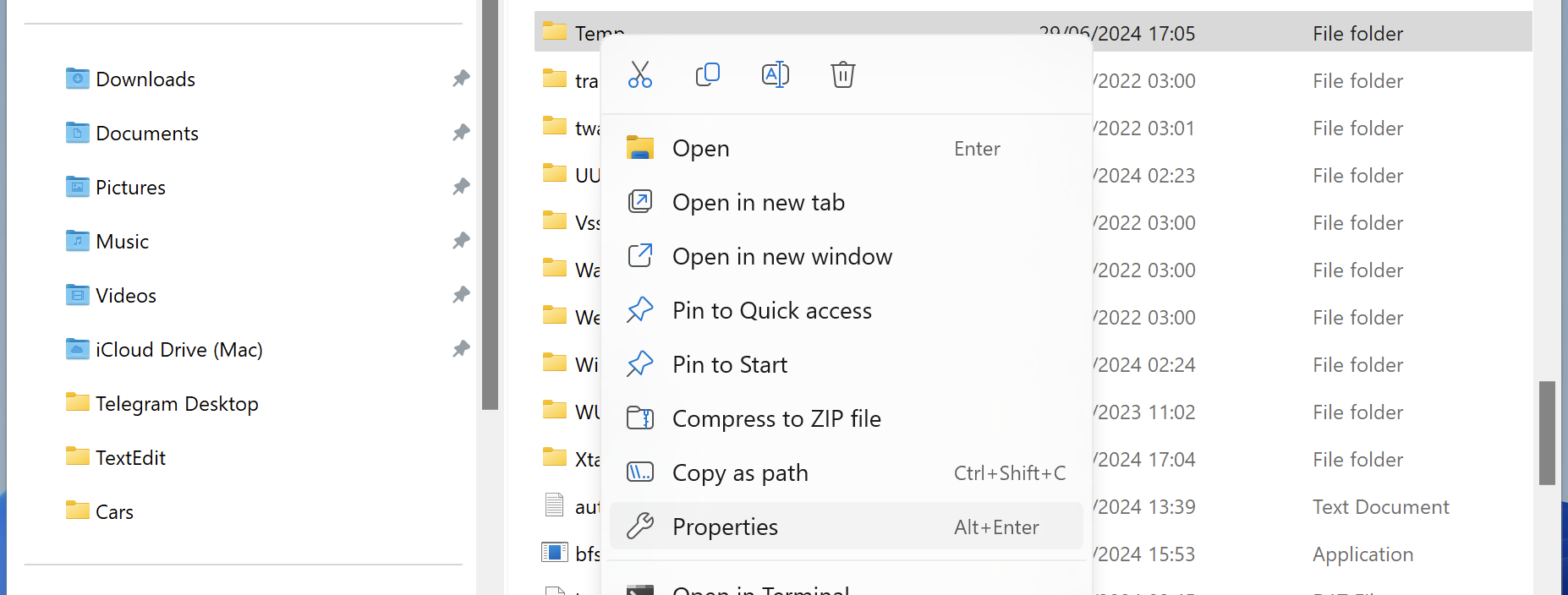 3. Examine that the properties are correct. Specifically:
3. Examine that the properties are correct. Specifically:
- In the General tab, check that the Read-only option is disabled.
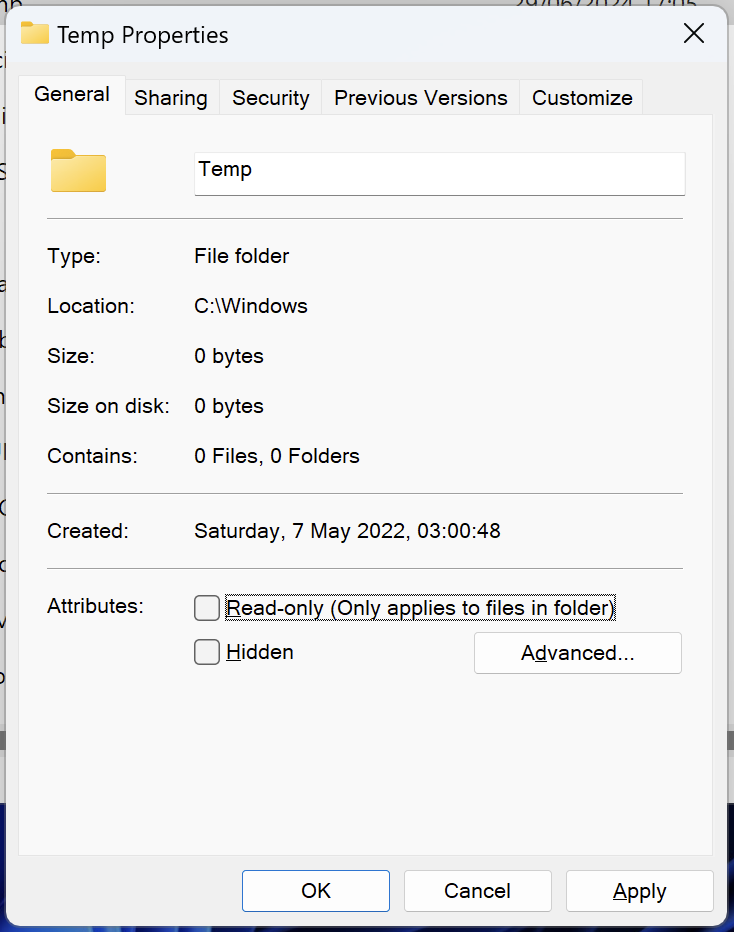
- In the Security tab click Advanced, choose Permissions and check that the Administrators group has Full Control.
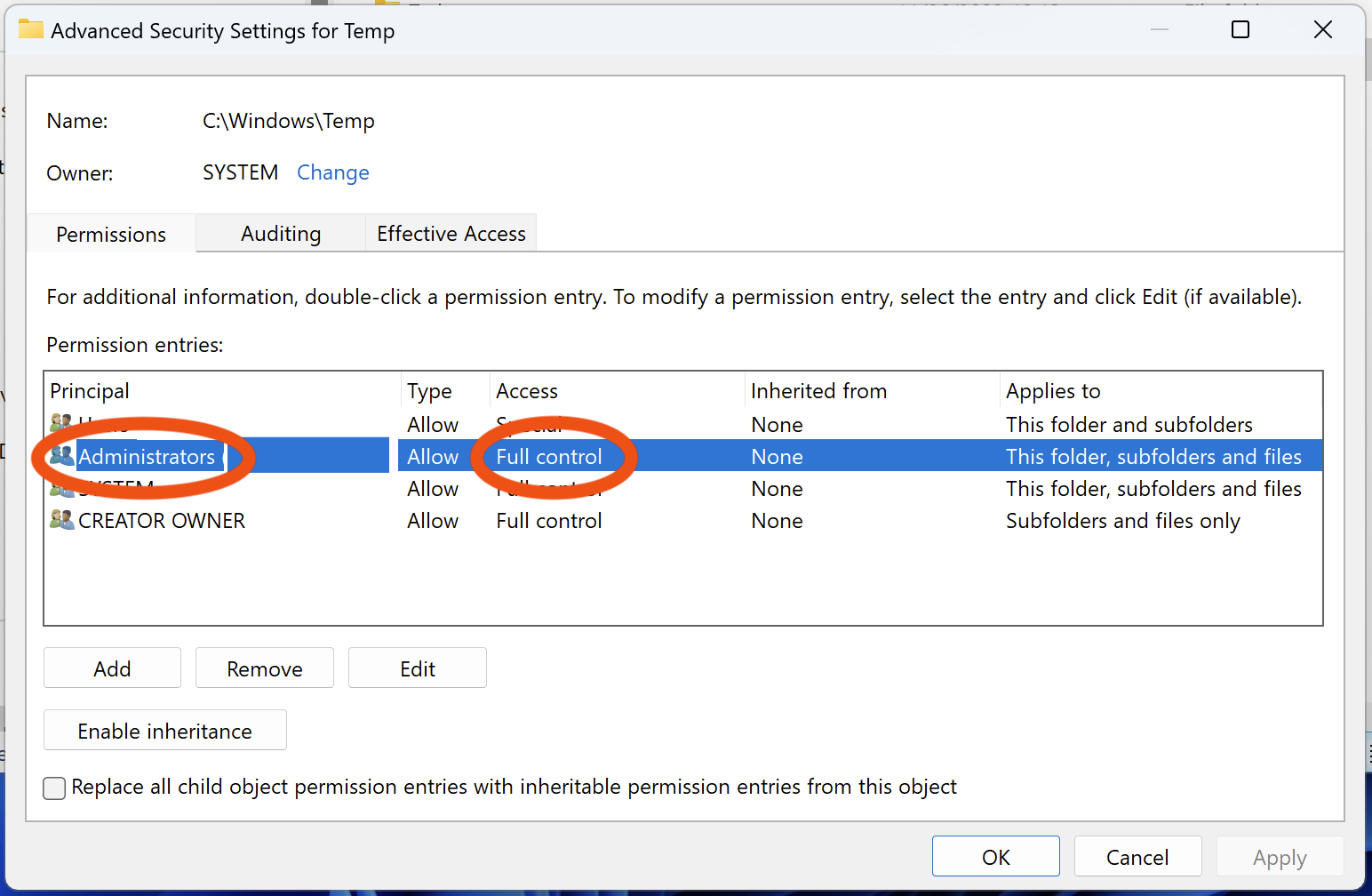 If you make any changes, be sure to Apply and OK them.
If you make any changes, be sure to Apply and OK them.
After fixing the Temp folder, retry running our installer.