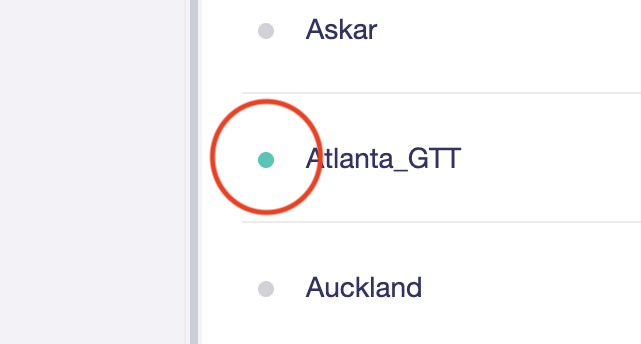Wireguard on GL.iNet
These instructions apply to most recent GL.iNet firmwares.
- Navigate to VPN in the web interface of your GL.iNet router.
- Open the WireGuard Client section.
- Create a new VPN provider called 12VPX at the bottom of the VPN provider list.
- Upload the ZIP-file with WireGuard configurations. You can find this ZIP file on our Wireguard page.
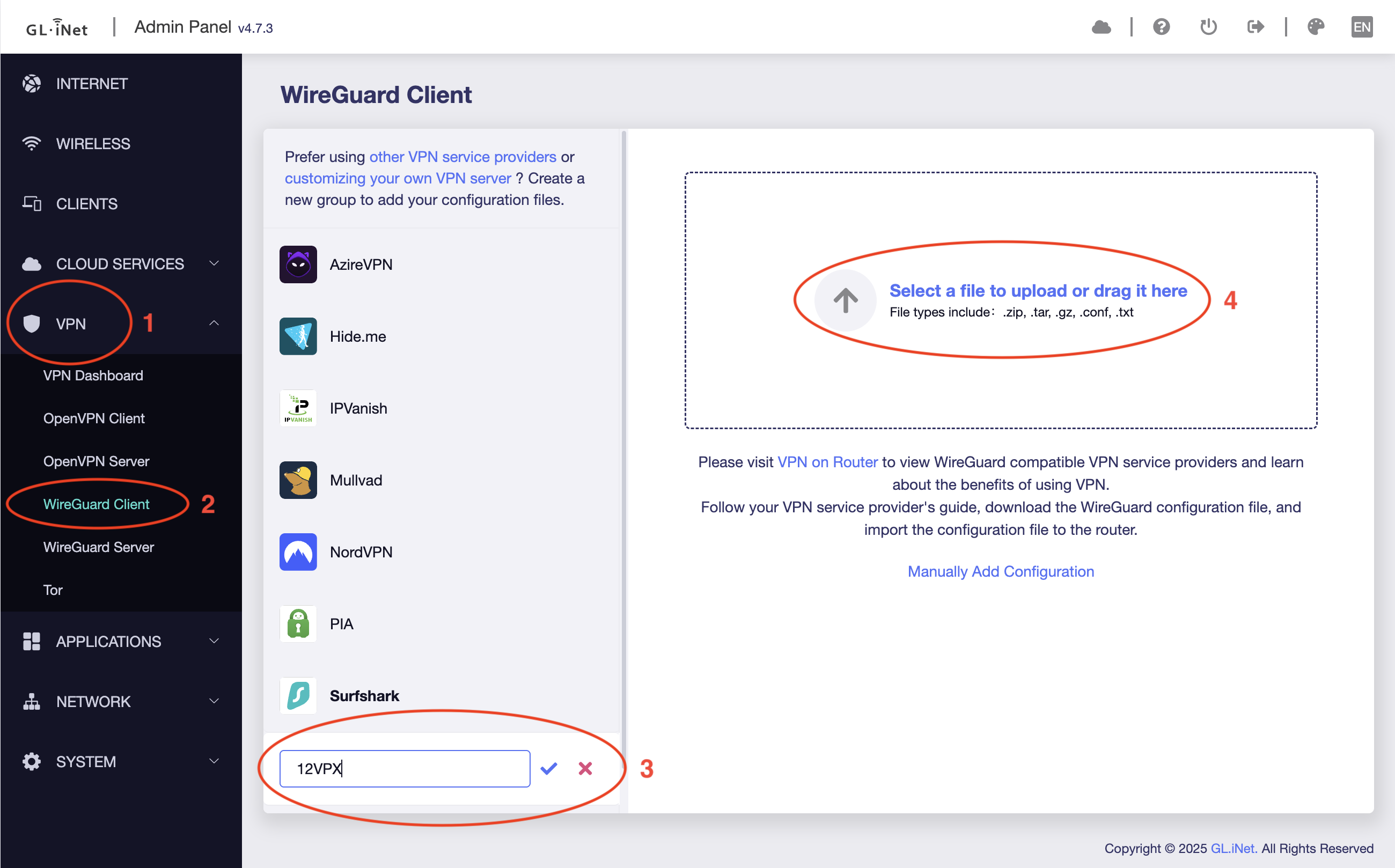
Click Apply to confirm you want to keep the imported Wireguard configurations.
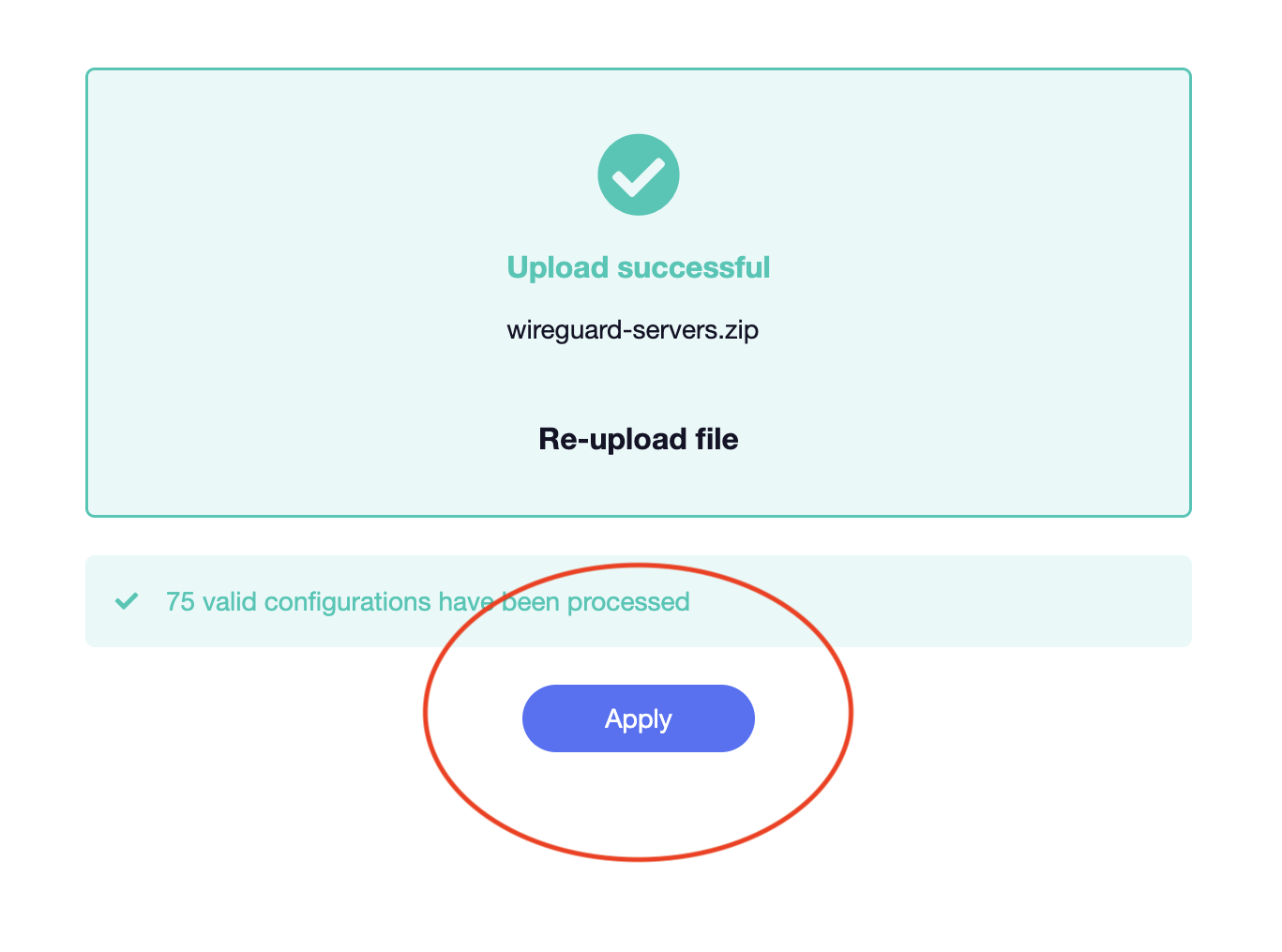
Use the 3-dot menu next to your preferred server location to Start or Stop the Wireguard connection.
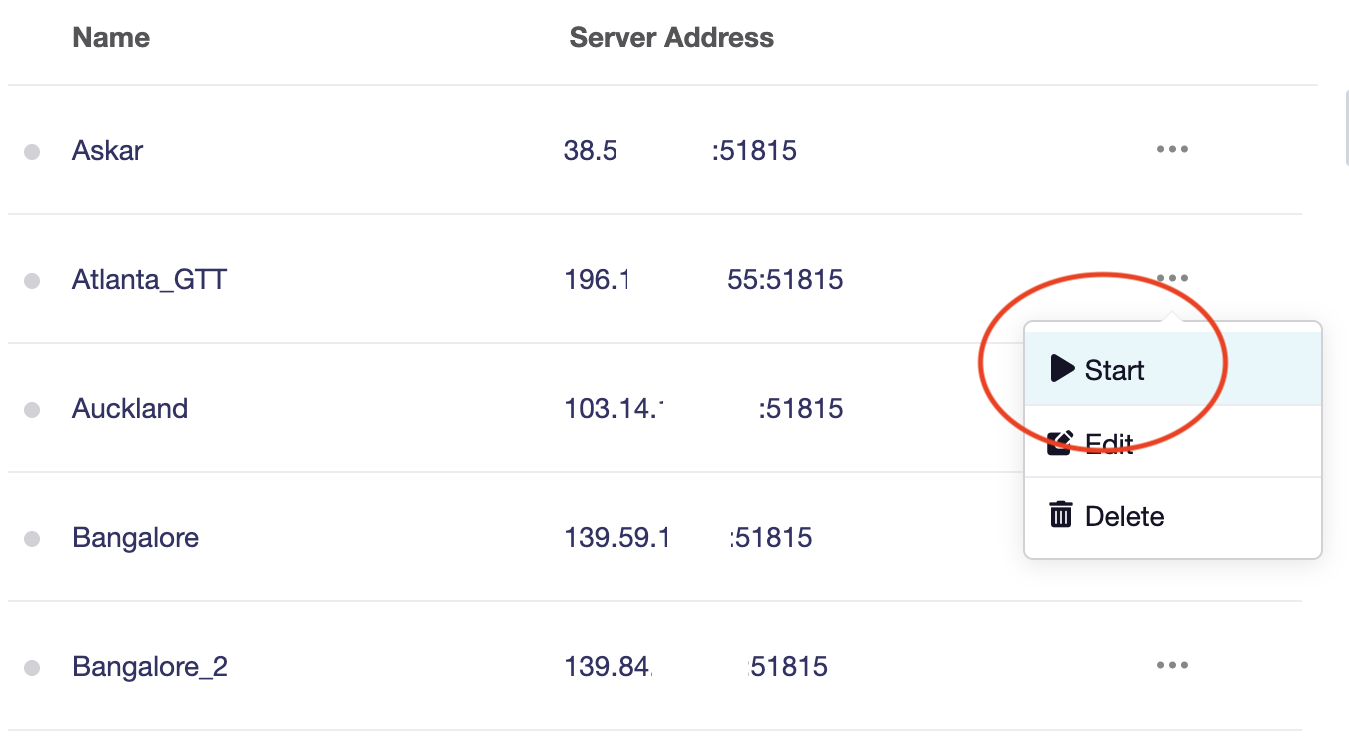
The color changes to indicate the status of the connection. Under normally circumstances it will first turn orange, then blue/green when connected succesfully.