QV2Ray is discontinued. Please use V2RayA.
Qv2ray is a multi-platform front-end for v2ray. In these instructions we'll show you how to import the 12VPX servers into Qv2ray.
For further instructions on how to install or use the app, please see the official Qv2ray documentation.
Contents
Import 12VPX servers
Open Qv2ray and click the Groups button.
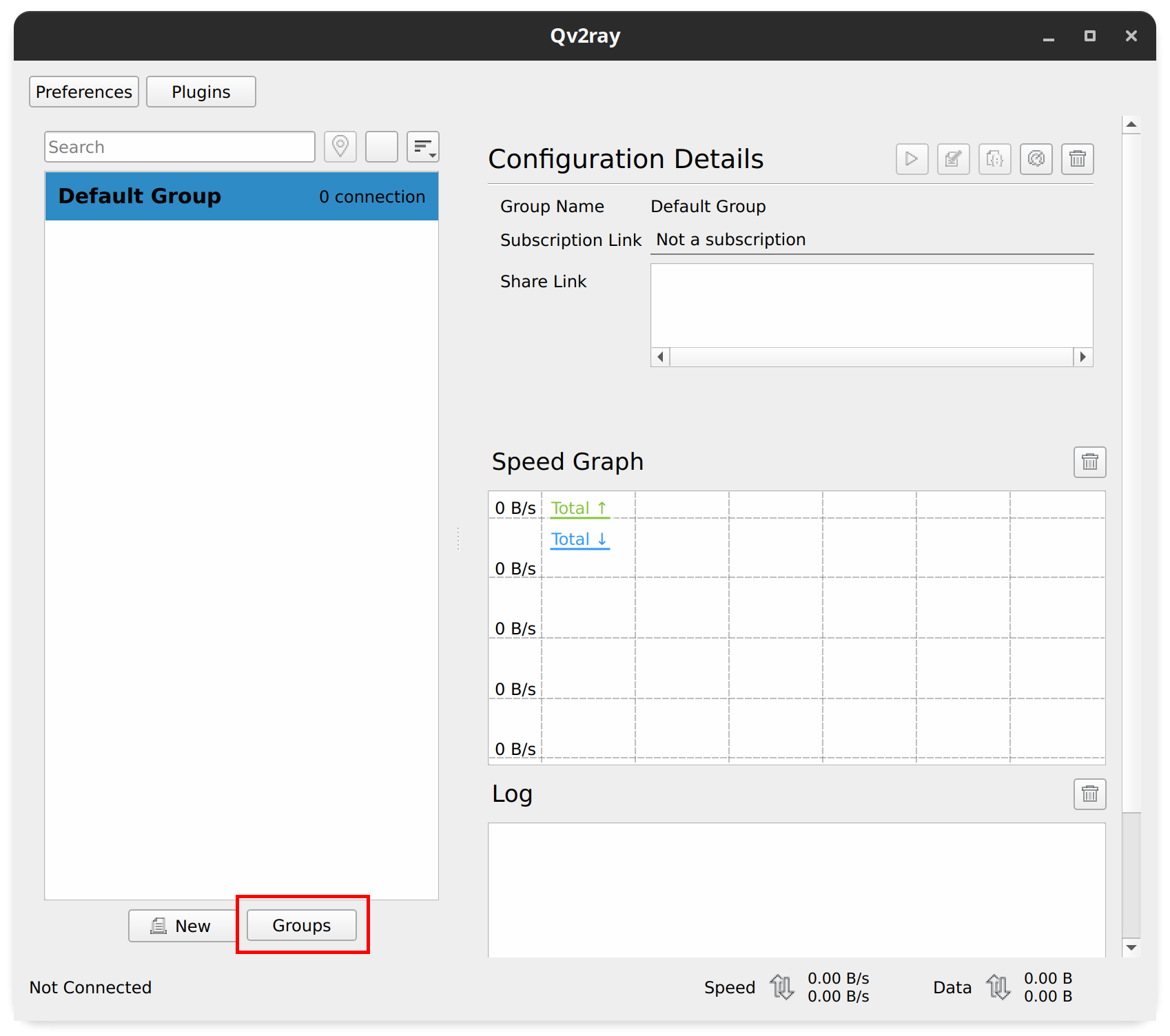
Enter 12VPX as the Group Name and switch to the Subscription Settings tab.
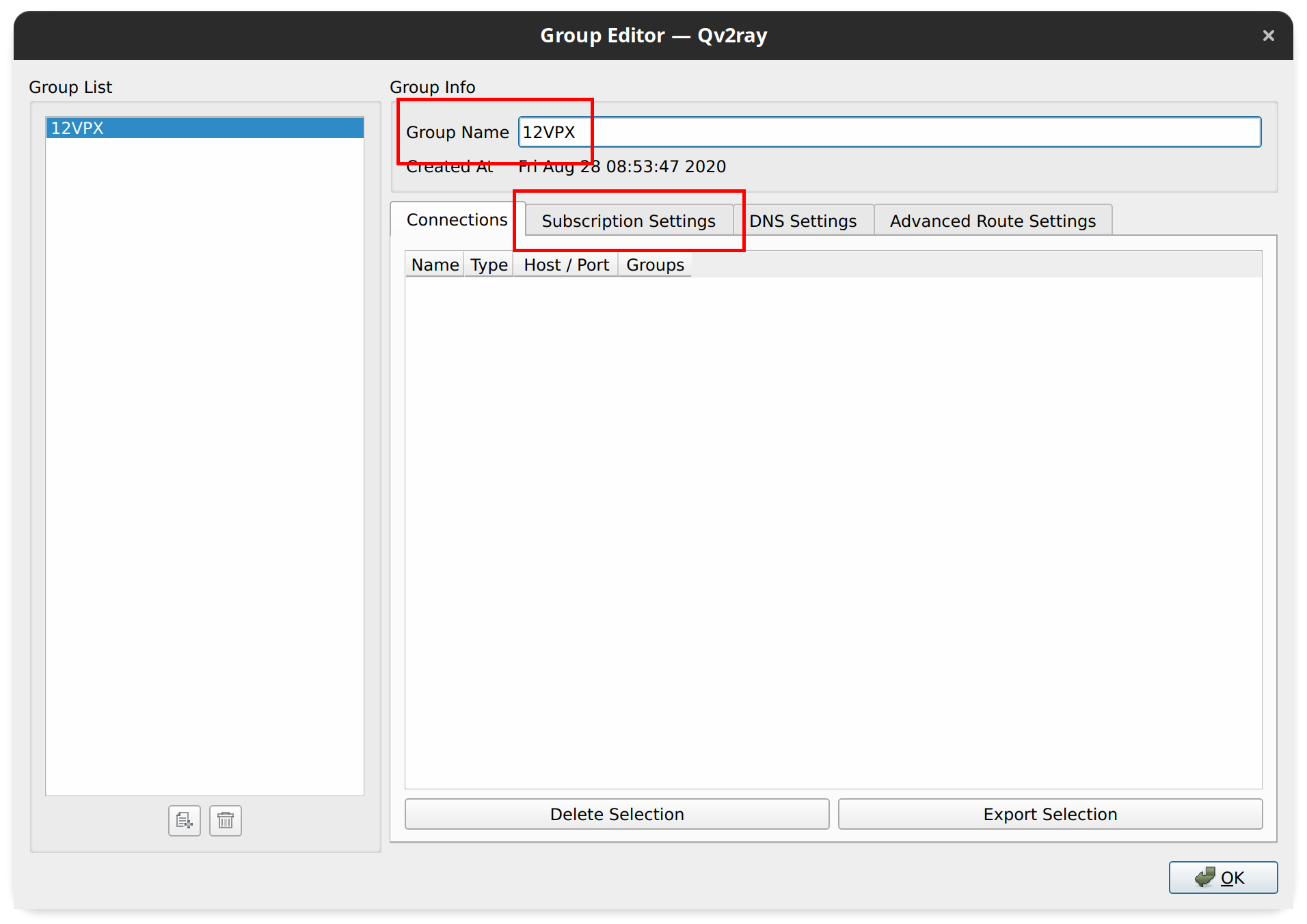
Enable This group is a subscription. Then copy&paste the link below into the Subscription Address field. After copying the URL, click the Update Subscription button to import our servers.
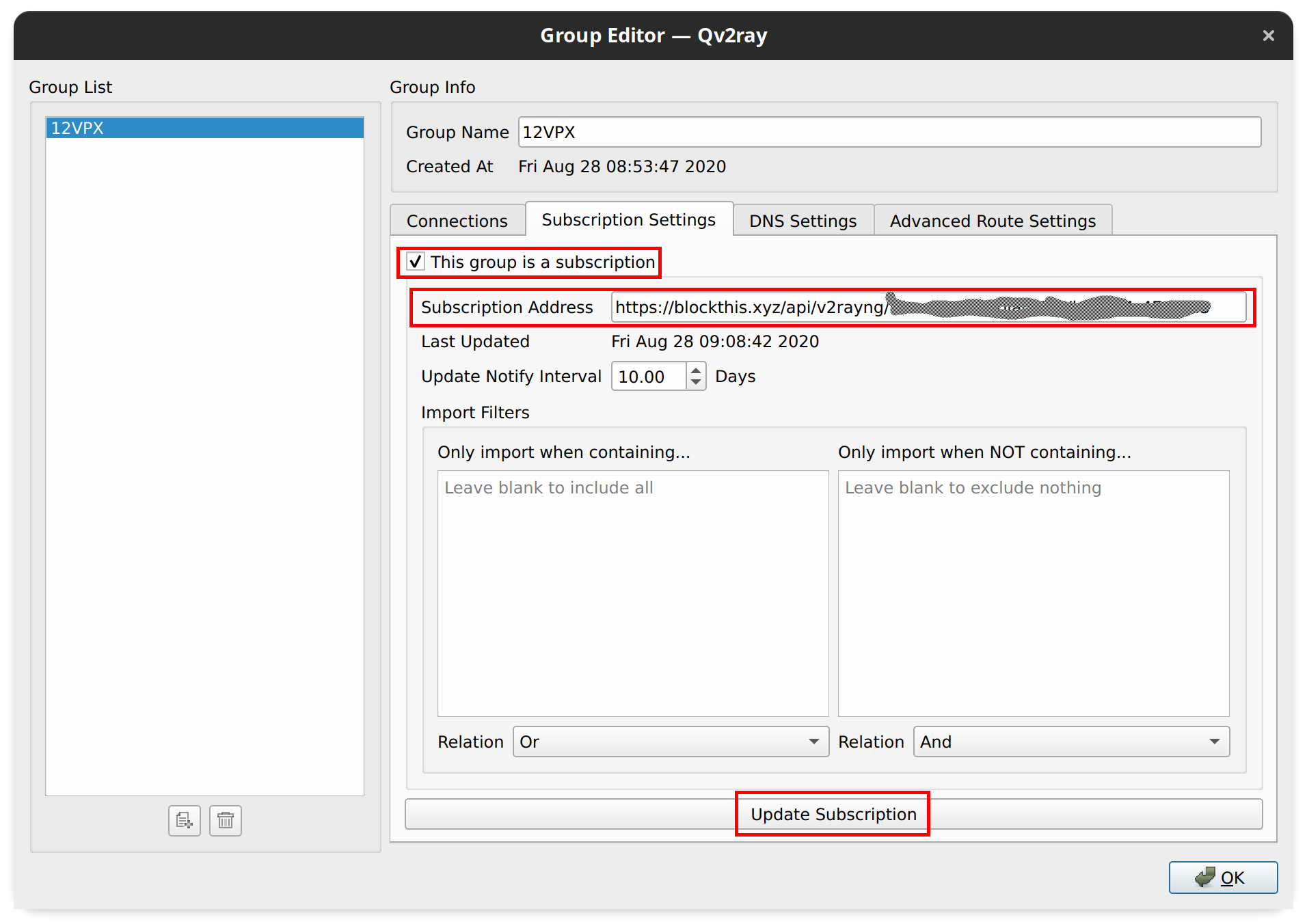
Back in the main Qv2ray screen you can now double-click the 12VPX group to see all our servers.
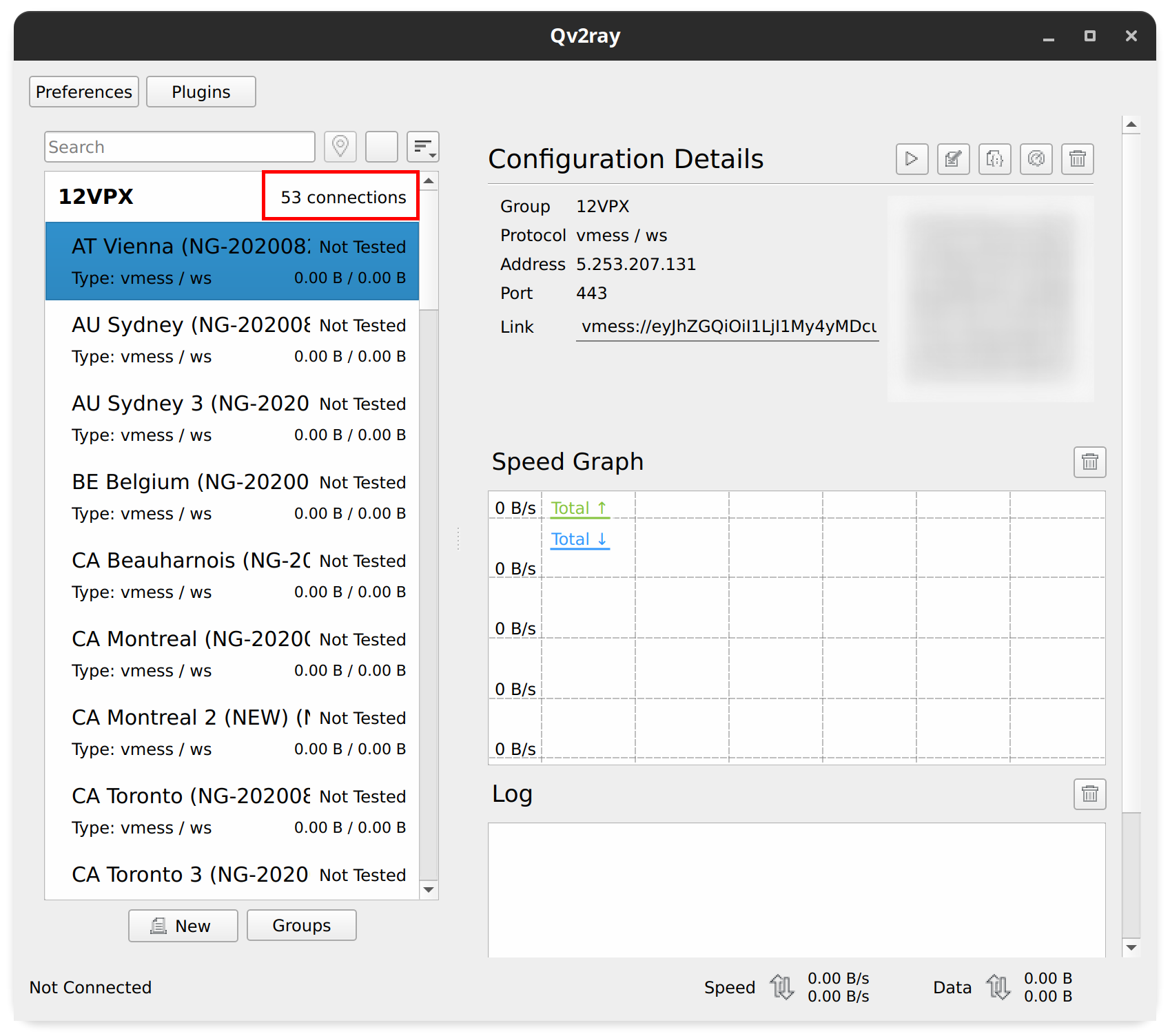
You can now right-click any of our servers and choose Connect to this to connect.
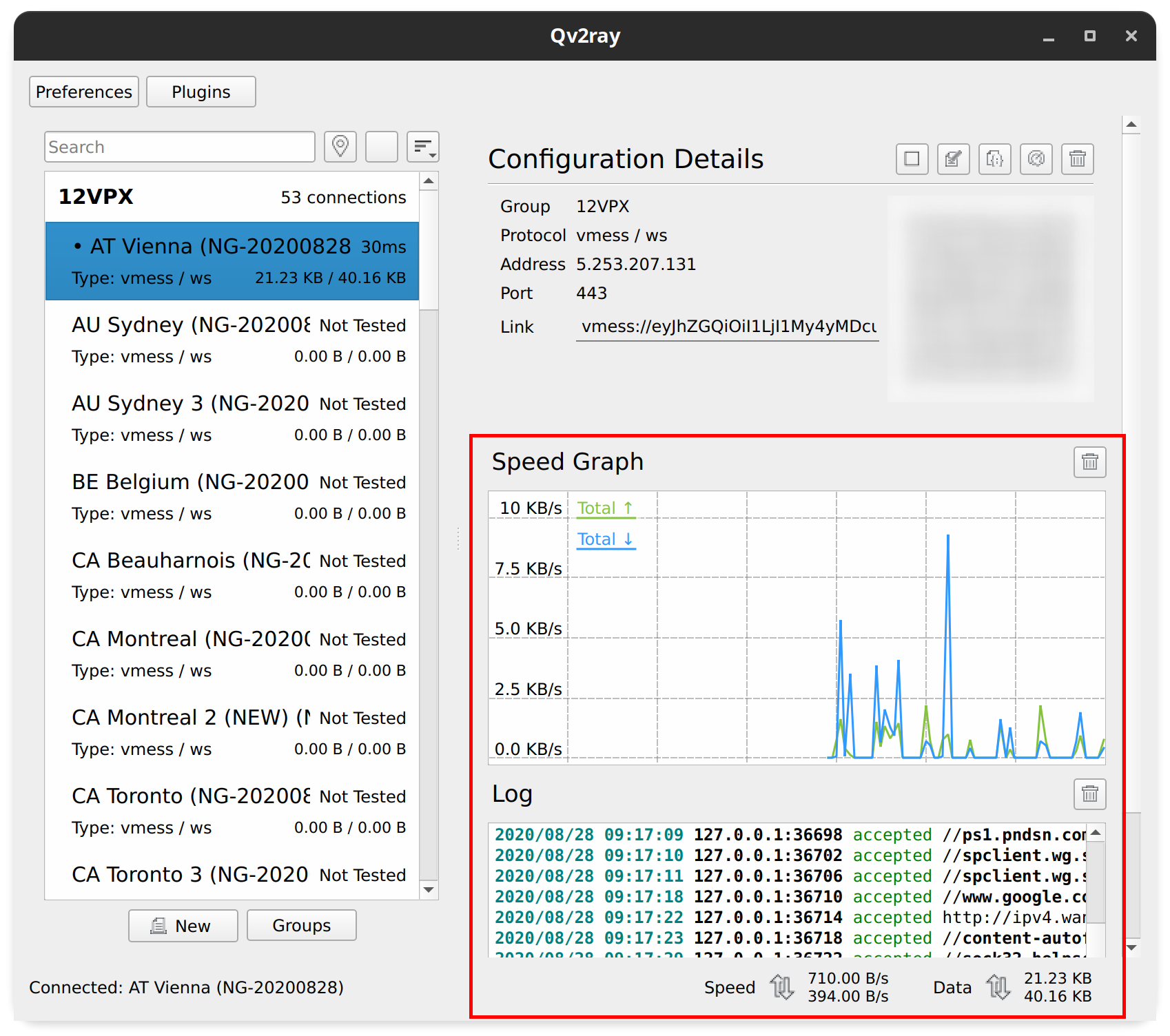
Troubleshooting
V2Ray core settings incorrect
Make sure you have v2ray installed. Then open the Qv2ray Preferences and update V2Ray Core Executable Path and V2Ray Assets Directory in the Kernel Settings tab accordingly.
Can't select V2Ray executable
If you use Linux and cannot find the v2ray executable or asset directory you probably find yourself in snap/flatpak-jail. Snaps and Flatpacks are (often) confined for security.
You can choose to place the v2ray executable in your personal home directory, or to obtian an unconfined version of QV2ray by using the APT or AppImage version.
How to disconnect?
While you can connect with a right-click, you cannot disconnect that way. Instead you have to use the button row on the right:
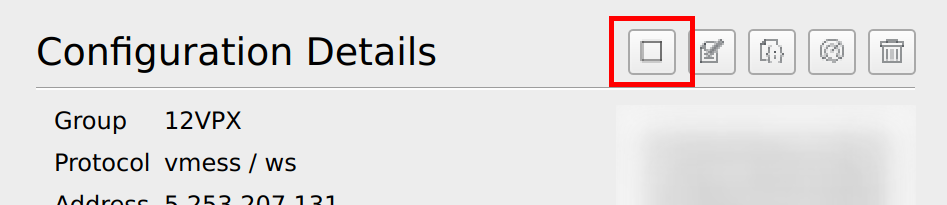
Other issues
Using only the instructions above Qv2ray works correctly. No other Q2vray settings should be changed. If you run into unexpected errors, please reset any changed settings back to their default.