Contents
- Requirements
- Install extension using Chrome Webstore
- Install extension without Chrome Webstore
- Log in
- Connect to the VPN
- Exceptions
Note: does not work in China. If you are in China, use our 12VPX app for MacOS or Windows.
Requirements
- Google Chrome browser
- or Chrome compatible browser (Chromebook, Brave Browser, Dissenter, etc.)
- macOS 10.12.1 or newer, Windows XP SP3 or newer, Ubuntu 16.04 or newer
Install extension using Chrome Webstore
- Install using the Chrome Webstore.
When visiting the Chrome webstore, choose to install our 12VPX Chrome extension. A pop-up will ask you to confirm the installation of the 12VPX Chrome extension:
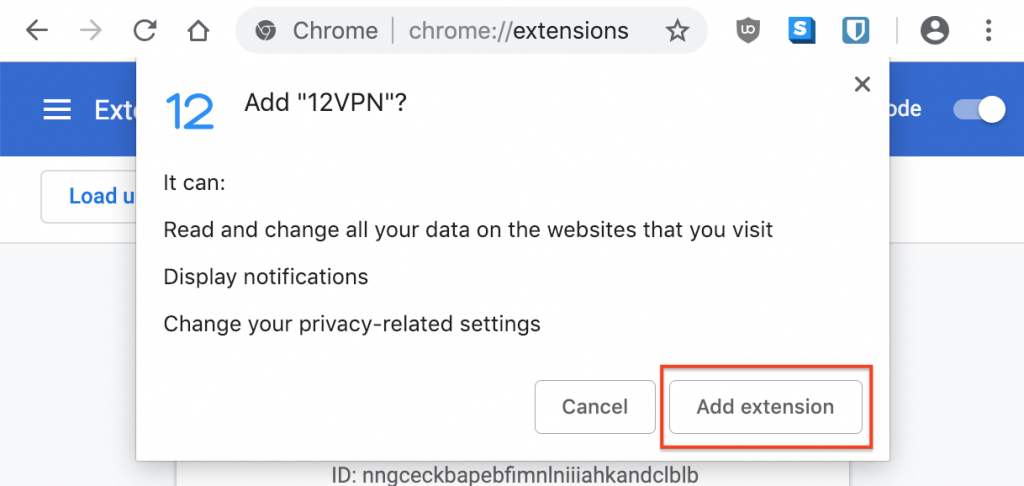
Install extension without Chrome Webstore
If you cannot access the Chrome Webstore, please follow the steps below to install it manually.
Note that recent versions of Chrome are very strict regarding this procedure. It has to be followed exactly.
- Download 12vpx.crx and save it to disk. Do not open it directly in Chrome.
- Navigate to Chrome's extensions screen: chrome://extensions . (We would love to make this a clickable link, but Chrome does not allow that for these special links.)
- Enable the Developer mode in the top-right corner of chrome://extensions .
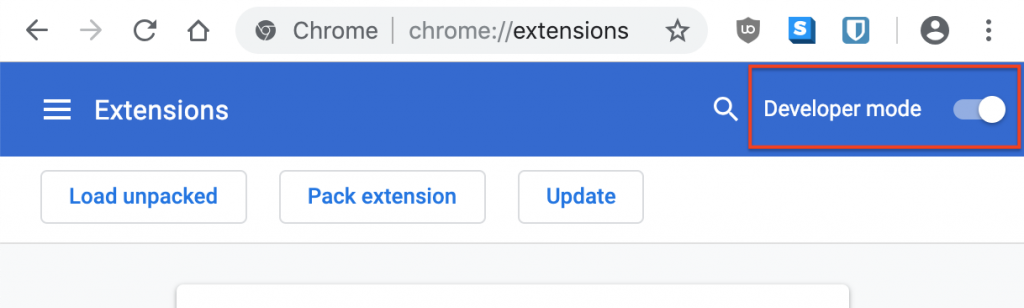
- Drag and drop the 12vpn.crx file from your disk onto the chrome://extensions page. When you drag the file over the extensions screen a Drop to install message will show, like in our screenshot below.
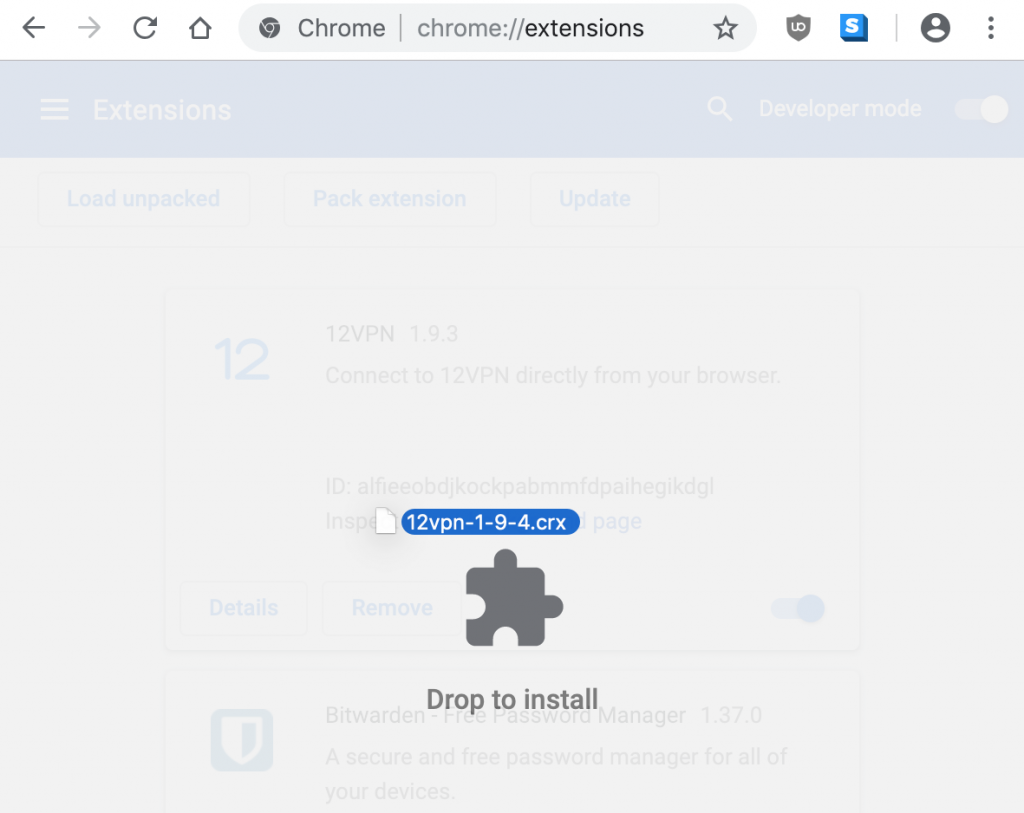
- If the Drop to install message does not appear, the Developer mode did not activate fully. (A bug in Chrome.) Close the chrome://extensions screen and re-open it to try again.
- Click the Add extension button to complete the install.
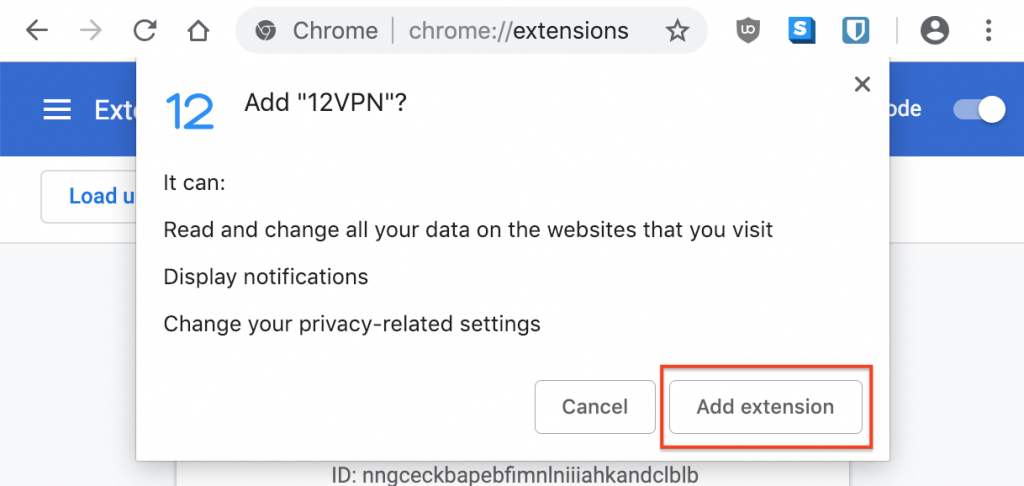
Log in
The login screen for the 12VPX Chrome extension will pop-up. Please enter your 12VPX username and password, then click Login.
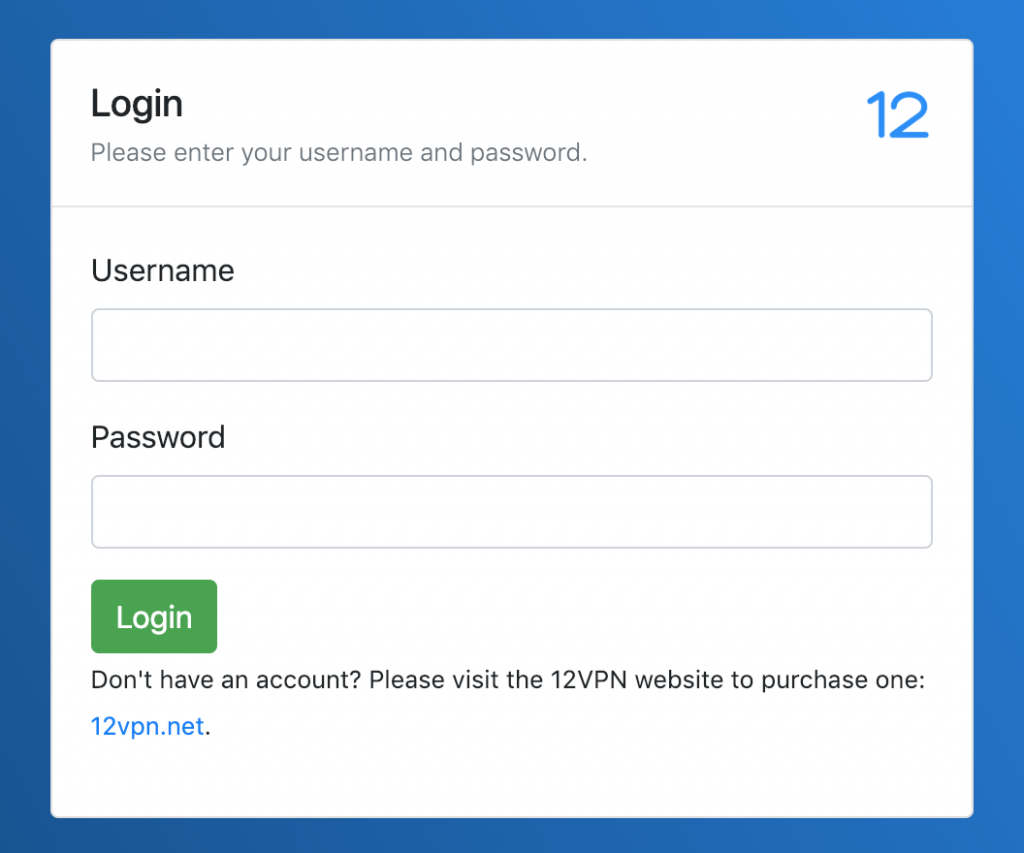
Connect to the VPN
Click the 12VPX action button and select a server. Connect or disconnect from the VPN as you see fit.
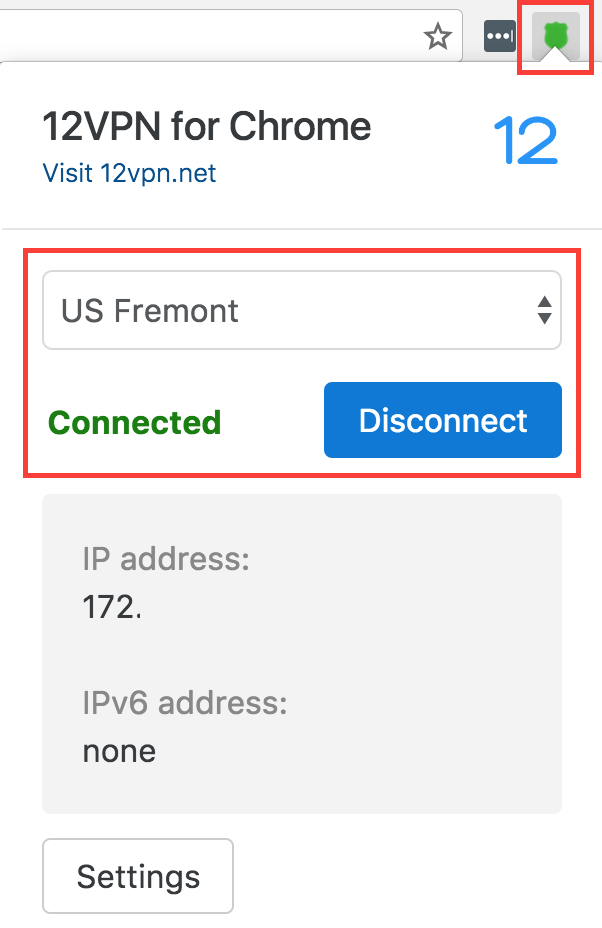
Exceptions
For testing purposes our plugin excludes two websites from the VPX:
- whatismyip.org
- whatismyipaddress.com
These two websites will shows your true IP, even with the plugin enabled.